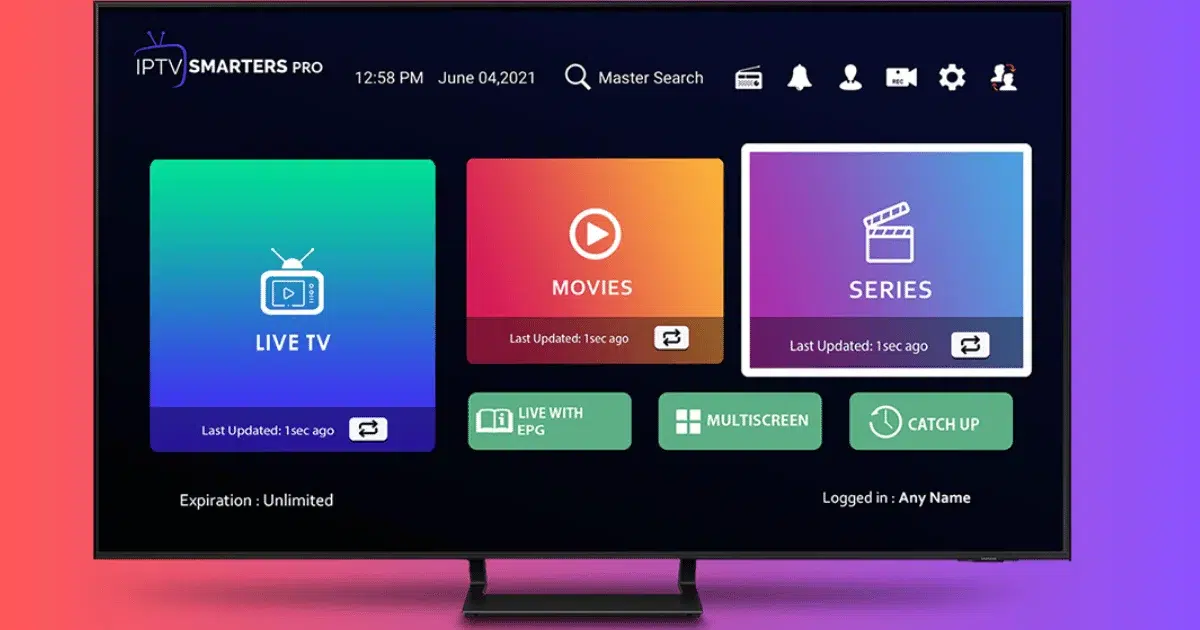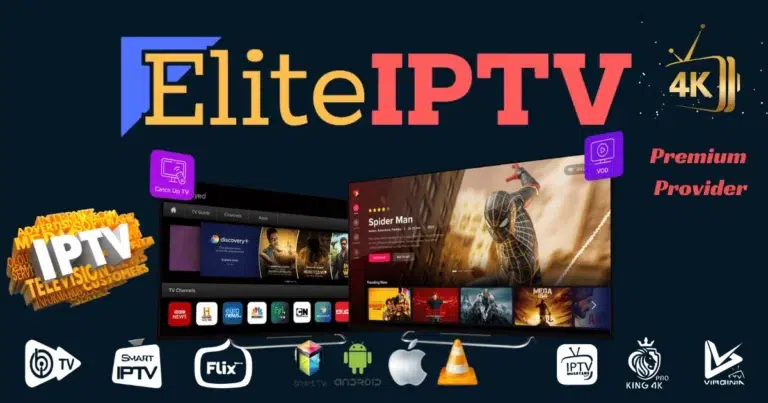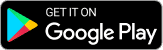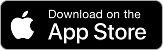Understanding IPTV Smarters
What is IPTV Smarters?
IPTV Smarters is an application designed to streamline your IPTV experience. It allows you to watch live TV, movies, and series from your IPTV provider on multiple devices. Whether you have a subscription with an IPTV service or you’re looking to access free-to-air channels, IPTV Smarters serves as a comprehensive platform to manage and view your content.
Features of IPTV Smarters
- User-Friendly Interface: The app boasts an intuitive and easy-to-navigate interface.
- Multi-Screen Support: Watch different channels on multiple screens simultaneously.
- EPG Integration: Electronic Program Guide (EPG) helps you keep track of what’s on.
- Catch-Up TV: Never miss a show with the catch-up feature.
- Parental Controls: Manage what your kids watch with ease.
Benefits of Using IPTV Smarters
- Flexibility: Watch TV anytime, anywhere.
- Cost-Effective: Cheaper than traditional TV subscriptions.
- Customization: Tailor your viewing experience to your preferences.
- Device Compatibility: Works on smartphones, tablets, smart TVs, and more.
Getting Started with IPTV Smarters
Downloading the App
First things first, you need to download IPTV Smarters. The app is available on various platforms including Android, iOS, Windows, macOS, and smart TVs.
Compatibility with Devices
Ensure your device is compatible. IPTV Smarters works on a wide range of devices such as Android TVs, Amazon Fire Stick, iPhones, iPads, and personal computers.
Installing IPTV Smarters
Follow these simple steps to install the app:
- Visit the app store on your device.
- Search for “IPTV Smarters.”
- Click on the install button and wait for the download to complete.
- Open the app once installed.
Setting Up IPTV Smarters
Initial Setup Steps
When you first open IPTV Smarters, you’ll be prompted to agree to the terms and conditions. Accept them to proceed.
Creating an Account
You might need to create an account or log in with an existing one. This step ensures your settings and preferences are saved.
Logging In
Use the credentials provided by your IPTV service provider to log in. This usually includes a username, password, and a server URL.
Adding IPTV Service to IPTV Smarters
Obtaining IPTV Service Credentials
Before you can start watching, you need to get your IPTV service credentials from your provider. These typically include an M3U URL or Xtream Codes.
Entering M3U URL
- Open IPTV Smarters.
- Select “Add New User.”
- Choose “Load Your Playlist or File/URL.”
- Enter the M3U URL provided by your IPTV service.
Using Xtream Codes API
Alternatively, you can use Xtream Codes:
- Choose “Login with Xtream Codes API.”
- Enter the server URL, username, and password provided by your IPTV provider.
- Click “Add User” to complete the setup.
Navigating the IPTV Smarters Interface
Home Screen Overview
The home screen of IPTV Smarters provides easy access to all its features including live TV, movies, series, and recordings.
Accessing Live TV
To watch live TV:
- Click on the “Live TV” option.
- Browse through the channel categories.
- Select a channel to start streaming.
Exploring the EPG (Electronic Program Guide)
The EPG is your TV guide within IPTV Smarters. It shows the schedule for each channel, making it easier to find and watch your favorite programs.
Customizing Your IPTV Smarters Experience
Organizing Channels
You can organize your channels by creating groups or categories for easier navigation. This helps in finding your preferred channels quickly.
Creating Favorite Lists
Add channels to your favorites list by selecting the star icon next to the channel name. This creates a personalized list of your most-watched channels.
Setting Up Parental Controls
Manage what your kids watch by setting up parental controls:
- Go to settings.
- Select “Parental Control.”
- Create a PIN and choose the content you want to restrict.
Troubleshooting Common Issues
Buffering Problems
Buffering can be frustrating. To reduce it:
- Check your internet connection.
- Lower the stream quality.
- Close other apps running in the background.
Channel Playback Errors
If a channel fails to play:
- Ensure your M3U URL or Xtream Codes are correct.
- Refresh the playlist.
- Contact your IPTV provider for assistance.
App Crashes and Freezes
For crashes and freezes:
- Update the app to the latest version.
- Clear the app cache.
- Restart your device.
Advanced Features of IPTV Smarters
Multi-Screen Viewing
IPTV Smarters allows multi-screen viewing so you can watch different channels simultaneously on various devices. Perfect for families with diverse viewing preferences.
Recording Live TV
Record live TV by selecting the recording option. Ensure you have enough storage space on your device for the recordings.
Catch-Up TV
Use the catch-up feature to watch programs you’ve missed. This is especially handy for shows that air at inconvenient times.
Maintaining Your IPTV Smarters Setup
Regular Updates
Keep the app updated to enjoy the latest features and improvements. Check for updates regularly in your device’s app store.
Clearing Cache
Clear the app cache periodically to improve performance and avoid glitches. This can usually be done through the app settings.
Backup and Restore Settings
Backup your settings to avoid losing your customized setup. You can restore them anytime if you switch devices or reinstall the app.
Legal Considerations
Understanding IPTV Legality
Not all IPTV services are legal. Ensure you use services that are licensed to distribute the content they offer.
Avoiding Illegal Streams
Stay away from illegal streams as they can lead to legal issues and poor quality viewing experiences.
Comparing IPTV Smarters to Other IPTV Apps
IPTV Smarters vs. GSE Smart IPTV
IPTV Smarters is known for its user-friendly interface while GSE Smart IPTV offers more advanced features for tech-savvy users.
IPTV Smarters vs. TiviMate
TiviMate has a sleek interface, but IPTV Smarters stands out with its multi-screen and recording features.
IPTV Smarters vs. Perfect Player
Perfect Player offers extensive customization options, whereas IPTV Smarters is more intuitive and easier for beginners.
User Tips and Tricks
Optimizing Streaming Quality
For the best streaming quality:
- Use a wired internet connection if possible.
- Adjust the video quality settings in the app.
- Close unnecessary applications on your device.
Using VPNs with IPTV
Consider using a VPN to protect your privacy and bypass geo-restrictions. Ensure the VPN you choose does not significantly reduce your internet speed.
Enhancing User Experience
Customize the app settings to suit your preferences. Experiment with different layouts, themes, and playback options to find what works best for you.
Conclusion
Setting up TV channels on IPTV Smarters can transform your viewing experience, providing flexibility, customization, and a plethora of entertainment options. From downloading the app to customizing your channel lineup, this guide covers everything you need to know to get started and make the most of IPTV Smarters.
Frequently Asked Questions (FAQs)
How do I update IPTV Smarters?
Visit your device’s app store and check for updates under IPTV Smarters.
Why is my IPTV Smarters app buffering?
Buffering can be due to a slow internet connection or high traffic on the server.
Can I use IPTV Smarters on multiple devices?
Yes, you can install and use IPTV Smarters on multiple devices, but it may depend on your IPTV service provider’s terms.
Is IPTV Smarters free?
The app itself is free, but you need a subscription from an IPTV service provider to watch content.
How do I add parental controls on IPTV Smarters?
Go to settings, select “Parental Control,” create a PIN, and choose the content you want to restrict.